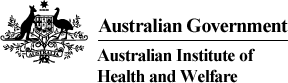For those AIHW staff who wish to work remotely and stay connected to IT services, applications or data from locations other than headquarters, can do so via the use of a personal device connected through an internet connection.
The ICT Service Desk would love to hear any feedback on making this page more helpful and user friendly to get into the remote system. For any suggestions, please contact [email protected].
Important
If you are working from home and don’t have access to the AIHW network and require a Servicedesk request raised via the Servicedesk Portal, you will need to do this via phone or email to the IT Service Desk. Alternatively, a colleague that has access to the AIHW network and Servicedesk Portal can do this on your behalf. Make sure that an actively monitored phone number or personal email address is provided in your request so the IT Service Desk can get in touch with you.
For assistance please contact the AIHW ICT Servicedesk:
Monday to Friday from 8:00am–5:30pm
Phone: 02 6244 1234
Email: [email protected]
What you need
- Approval to access the AIHW system remotely via the Service Desk form.
- Personal computing device (e.g tablet, laptop or computer).
- AIHW approved remote access software installed on your personal computing device.
- Personal mobile device (IOS, Android) for AIHW Remote Access Token software.
- RSA SecureID Software Token application installed on your personal mobile device.
How to get set up
Before you begin, ensure you have read and understood:
- The AIHW Remote Working with ICT Policy.
- The HR Teleworking Policy - please ensure that you access and review the latest Telework policy, available on the AIHW Intranet or alternatively contact [email protected].
- Request for Remote Access via the internal ServiceDesk Portal
- Note: Unit Head Approval is required.
- Read the instructions for RSA SecureID Token for Mobile Phone.
- Download your Client software for your appropriate Operating System.
Follow the AIHW user guides.
RSA SecureID software token mobile setup
- Request access to the AIHW Remote Access system through the Servicedesk Portal to obtain your RSA SecureID token (if you don't already have RSA SecureID Token set up).
- Follow instructions to install the RSA SecureID Token onto your mobile device.
What you need
- Approval to access the AIHW system remotely via the Service Desk form.
- Personal computing device (e.g Tablet, laptop or computer).
- AIHW approved remote access software installed on your personal computing device.
- Personal mobile device (IOS, Android) for AIHW Remote Access Token software.
- RSA SecureID Software Token application installed on your personal mobile device.
How to get set up
Before you begin, ensure you have read and understood:
- The AIHW Remote Working with ICT Policy.
- The HR Teleworking Policy - please ensure that you access and review the latest Telework policy, available on the AIHW Intranet or alternatively contact [email protected].
- Request for Remote Access via the internal ServiceDesk Portal.
Note: Unit Head Approval is required. - Read the instructions for RSA SecureID Token for Mobile Phone.
- Download your Client software for your appropriate Operating System.
Follow the AIHW user guides.
RSA SecureID software token mobile setup
- Request access to the AIHW Remote Access system through the Servicedesk Portal to obtain your RSA SecureID token (if you don't already have RSA SecureID Token set up).
- Follow instructions to install the RSA SecureID Token onto your mobile device.
Windows operating systems
Download and install the following software to set up your Windows computer for secure remote access.
F5 Big-IP Edge Client for Windows
VMWare Horizon Client for Windows
Windows 10 computers – User guides
MAC operating systems
Download and install the following software to set up your MAC computer for secure remote access.
F5 Big-IP Edge Client for MAC OS X
VMWare Horizon Client for MAC OS X